30 days of accessibility testing
Day 18 #
Colour Contrast Analyser-
Having sufficient contrast between foreground and background colors is an essential part of usability in general and accessibility in particular. The Colour Contrast Analyser (CCA) is a tool that calculates the contrast between two colors and automatically evaluates the returned value against the Web Content Accessibility Guidelines.
Why use this tool?
Analyze text over top of background images or gradients
Analyze text in images
Get a visual overview of the contrast of your page
How to use the tool
Go to the page to analyze.
Choose to either analyze a section of the page, the visible portion of the page, or the entire page.
Once the results page appears, adjust the WCAG level to evaluate a different conformance level or text size. In general,
For regular-sized text, choose WCAG AA, Small Non-Bold (4.5:1). This is for text smaller than the 18pt. or approximately 1.5em.
For larger text, like headings, choose WCAG AA, Medium-Bold, and Large Non-Bold Text (3:1). This is for bold text larger than 14pt or non-bold text larger than 18pt, or approximately 1.2em and 1.5 em, respectively.
Also, you can adjust the pixel analysis radius to better handle the anti-aliasing of text where the transition from one color to another is more gradual. Note, increasing the pixel radius will increase the computation time.
The text which passes the given conformance level will be outlined in white.
Toggle the mask on and off to see what elements on the underlying page lack enough contrast.
Things to keep in mind when using this tool
The WCAG conformance levels only apply to text, not to other UI elements.
You must understand the size of the text you are trying to analyze because it matters which WCAG criteria you choose.
Tips and Tricks
Almost any type of file you can open in Chrome, including image and PDF files, can be evaluated for text color contrast too. For PDF files you will only be able to evaluate the visible portion of the PDF. To analyze local files you will need to go to your Extensions page and check "Allow access to file URLs" for this extension.
When first installing the extension, you may need to refresh the webpage you wish to analyze for all of the selection options to be available.

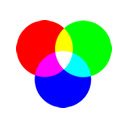




Comments
Post a Comment